D-Link - DVA-G3670B (D-Link Firmware)

Port Forwarding Guide
For automatic port forwarding try Simple Port Forwarding
Step 1.
Some routers & modems work best with port forwarding if you have a static
local IP.
Manually set your network interface card ( NIC ) to use a static ip address.
You can also download
my FREE Simple Static IP tool to set it for you.
Step 2.
Open your favorite web browser and input your routers ip address in the address bar.
Please note that you must have the http:// in order to connect to your
router/modem properly.
Need help finding you router IP address?
Click here

Step 3.
Some router/modems require a username and/or password, if yours requires it,
enter the routers username and password here.
If you don't know it you can check our list of default router and modem password list
here.
If you have changed it and don't remember it you may have to reset your device to factory default
using the reset button on most routers.
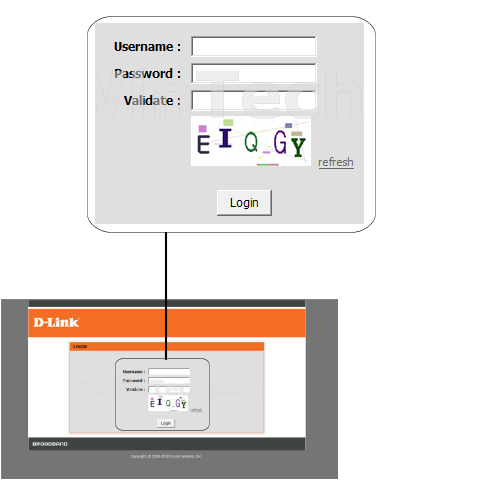
Click To View Full Picture
Step 4.
Once logged into your router click on "Advanced".
Once the page has loaded click on "Port Forwarding"
Depending on the model there may be two different page layouts. Choose the
one that matches yours.
Layout #1
Once the page is loaded click the "Add" button.
Next enter the computers IP address in the "Private IP" field.
Next select the protocol in "Protocol Type"
In "Public Start Port" enter the port to be forwarded.
Example: 2100
In "Public End Port" enter the port to be forwarded. If a range enter the
ending port.
Example: 2200
Click "Apply"
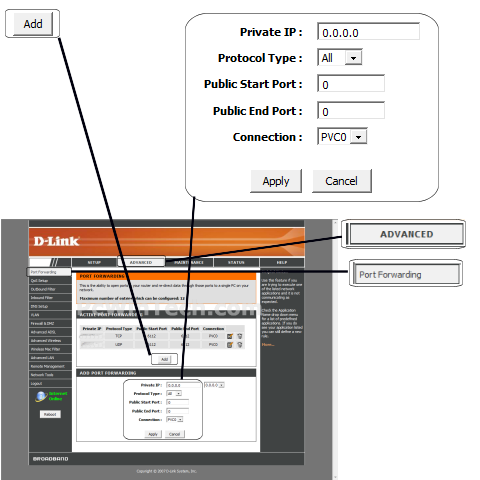
Click To View Full Picture
Layout #2
Once the page is loaded click the "Add" button.
Choose the "Custom Server" option.
For "Custom Server" give your entry a name, it must not be the same as any
others on this page.
Next enter the computers IP address in the "Server IP Address" field.
In "External Port Start" enter the port to be forwarded.
Example: 2100
In "External Port End" enter the port to be forwarded. If a range enter the
ending port.
Example: 2200
Next select the protocol in "Protocol"
In "Internal Port Start" enter the port to be forwarded.
Example: 2100
In "Internal Port End" enter the port to be forwarded. If a range enter the
ending port.
Example: 2200
Leave "Remote IP Address" blank.
Click "Apply"
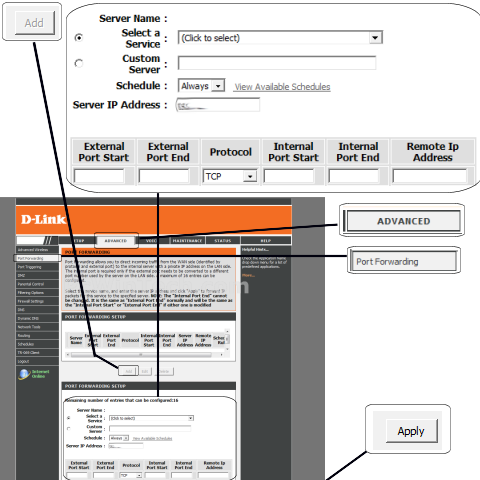 Click To View Full Picture
Click To View Full PictureRepeat steps for any more ports you need to forward.
Click "Save Settings"
All Done!

