Simple Ping v.1.0.3Windows 2000, XP, 2003, Vista, 7, 2008, 8
(Please Note: If your anti virus says it found a virus of any kind please know this is a false alarm. You can use www.virustotal.com to also see what other antivirus software says.
There are no viruses in any of the programs on this site. If your anti virus
says it has one please submit the file in question to your anti virus maker,
they will then scan the file themselves, see the program or setup is clean
and update there virus def's to not cause the false alarm.)
This program is 100% FREE
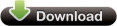 Majorgeeks.com (Primary Download)
Majorgeeks.com (Primary Download)
(More download options at the bottom of the page)
Simple Ping is a small program to help keep an eye on your current internet
ping.
I made this program because I have a wireless internet provider. My ping times
like to go all over the place. Well while playing a online game, I would lag
every now and then. The game itself had no way to show me my ping. So I decided
to make a program that could tell me :-)
Let me give a few examples of people who would find this program helpful.
Example #1:
I have a dual monitor setup. While playing Call of Duty Modern Warfare 2 the
game never shows me what my ping is. It just shows a little bar. So when my ping
is bad i have no way to tell just how bad it is. So now I have Simple Ping
running on my 2nd monitor. Now as I play I can keep an eye on my ping at all
times.
Example #2:
While playing on the net with your Wii, PS3 or Xbox you may need to keep an eye
on your ping. You can have this tool running on your computer while you game.
Some users have their computers or laptops close by. When the game starts to lag
you can keep an eye on the ping.
Example #3:
While online you notice some pages are loading slow, you have other people in
the house using the net as well. You see the ping is rather bad. You realize
someone else is tapping the net to its fullest. You go check and find your
brother/sister/mother/father/kids ect. are downloading a huge movie off Netflix
or something. Since the net is being fully used up the net goes slow for you.
You promptly beat them with your shoe and tell them to get off.


In the settings window you have a lot of options to control the look and feel
of the ping monitor. These settings are pretty much self explanatory.
Have a request or problem? Drop a line in the forums.
-Shane
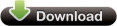 Majorgeeks.com (Primary Download)
Majorgeeks.com (Primary Download)
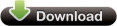 Mirror 1 (Direct Download)
Mirror 1 (Direct Download)
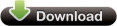 Zip File (Non Setup) Portable Version (Direct Download)
Zip File (Non Setup) Portable Version (Direct Download)
Setup File Info: (1.91 MB) (MD5 Hash - BF051FE9B729A79F6BBDE0C33223D70D)
What is MD5 hash? MD5 hash is a code made from every byte of the file, if the
file is different in any way the md5 hash will change.
(HashTab is a great
easy tool to use to check the md5 hash of files)

