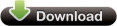Windows XP, 2003, Vista, 2008, 7, 8
(Please Note: If your anti virus says it found a virus of any kind please know this is a false alarm. You can use www.virustotal.com to also see what other antivirus software says.
There are no viruses in any of the programs on this site. If your anti virus
says it has one please submit the file in question to your anti virus maker,
they will then scan the file themselves, see the program or setup is clean
and update there virus def's to not cause the false alarm.)
If your router is not listed on this site or in the programs I can add them!
By adding your router I can create all the guides, screenshot databases and have your router work in my programs.
All you need to do is use my easy to use router screen capture program. This will make getting me the data easy and simple.
Please capture every screen you can in the router.
Current Version: 2.2.0
Your screen resolution must be a minimum of 1024x768, the program will warn you
if it is not.
Setup File Info: (2.52 MB) (MD5 Hash - 70A49C9392E824DBFF7352882A34B244)
What is MD5 hash? MD5 hash is a code made from every byte of the file, if the
file is different in any way the md5 hash will change.
(HashTab is a great
easy tool to use to check the md5 hash of files)
Program Info:
All you need to do is view every page in your router. Including clicking the add
buttons (if any) on the port forwarding and port triggering pages.
After each page is done loading the program will take a screenshot and capture the html code. Once your all done the program will let you upload the files to me. A typical router takes about 3 - 7 min to capture (30+ screens normally)
This information is then used to add a screenshots page and "How To" guides on
my website. Showing you how to do many things such as port forwarding, port
triggering, and configuring your wireless. The html
code is used to add your router to my Simple Port Forwarding program, allowing
you to forward ports easier than ever.
This program is totally free and very easy to use. Once you're done you simply click "Done". At which
point the program will compress all the data into a single zip file and then ask
you to upload the file to the site.
You can even view the zip file and what was sent to me. The zip files are under
the capture dir in the same dir as this program.
I thank you for taking the time to get this data to me! If you need any help or
notice a bug or error just contact me.
What I plan on doing with these screens falls in this order:
1. Check and blur out any information on the screens such as IP addresses and
such.
2. If possible add support for the router to the Simple Port Forwarding program.
3. Add the screenshots page for the router.
4. Write a port forwarding how to guide for the router.
5. Write a port triggering guide for the router.
6. Write a wireless setup guide.
Here are a few Tips & Tricks about the program.
The program uses the the IE browser control for programmers to view the
WebPages. The IE control is used for 2 main reason.
1. Every normal Windows system has IE.
2. No other browser controls are out there! I looked at the Mozilla control but
it hasn't been worked on since 2005 and was unfinished, so it wouldn't work.
So far there have been, on a very small few, routers that wouldn't work with
the program. The IE control seems to have authentication issues with some of the
older routers.
Where the normal IE would browse the router fine but the IE control could only
few the first page then was unable to view any others getting a 401
authentication error.
Since this seems to be a bug in the IE control there isn't much I can do. But
I am actively looking for more information on the subject and to try and find
a fix.
When you put a username and/or password in the program it will login you into
the pages like this example: 'http://admin:[email protected]'
This is a way for browsers to login without prompting for a password box.
If you have trouble with this simply remove the user name and password and leave
them blank, the program will then go to the page normally example: 'http://192.168.1.1'
At which point the browser will pop open a pop up box asking for the username
and password.