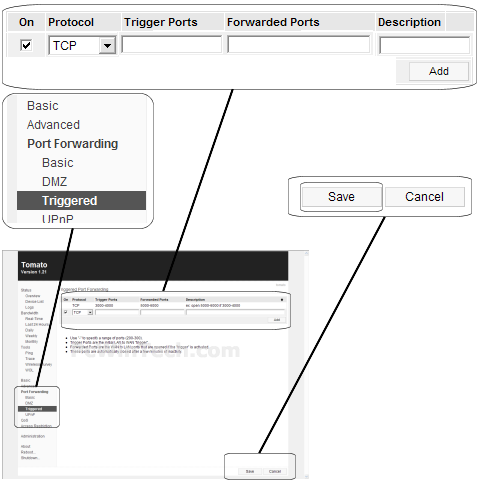Tomato Firmware v1.21 (Tomato Firmware)
Website:
http://www.polarcloud.com/tomato

Port Triggering Guide
Note: An added benefit of Port Triggering is you do not need to worry about ip addresses.
When using port triggering with applications that don't make outbound
connections you can use my free
Port Triggering
Initiator to make the connections to trigger the ports for you.
Step 1.
Open your favorite web browser and input your routers ip address in the address bar.
Please note that you must have the http:// in order to connect to your
router/modem properly.
Need help finding you router IP address? Click here

Step 2.
Some router/modems require a username and/or password, if yours requires it, enter the routers username and password here.

If you don't know it you can check our list of default router and modem password list here.
If you have changed it and don't remember it you may have to reset your device to factory default using the reset button on most routers.
Step 3.
Once logged into your router click on "Port Forwarding"
Step 4.
Under 'Port Forwarding' choose 'Triggered'
Put a check mar on 'On'
Under 'Proto' choose which protocol to use.
In the 'Trigger Ports' enter the ports to be used as the trigger.
Example: 2100 or 3000-3001
In the 'Forwarded Ports' enter the ports to be forwarded.
Example: 2100 or 3000-3001
Under 'Description' give your entry a name.
Click 'Add'
Repeat this step for all ports.
Step 5.
Click 'Save'
All done!