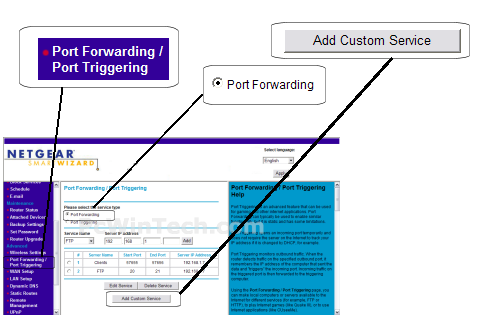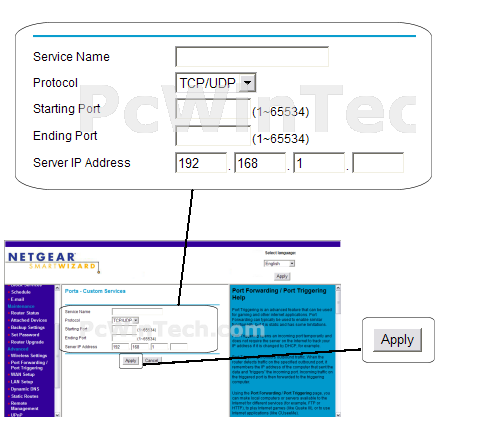Port Forwarding Guide
For automatic port forwarding try Simple Port Forwarding
Step 1.
Some routers & modems work best with port forwarding if you have a static
local IP.
Manually set your network interface card ( NIC ) to use a static ip address.
You can also download
my FREE Simple Static IP tool to set it for you.
Step 2.
Open your favorite web browser and input your routers ip address in the address bar.
Please note that you must have the http:// in order to connect to your
router/modem properly.
Need help finding you router IP address? Click here

Step 3.
Some router/modems require a username and/or password, if yours requires it, enter the routers username and password here.
If you have changed it and don't remember it you may have to reset your device to factory default using the reset button on most routers.

Step 4.
Once logged into your router click on "Port Forwarding/Port Triggering"
Wait for the page to load and click on "Port Forwarding"
Next select "Add Custom Service"
Step 5.
First give your entry a name under "Service Name"
Next select your "Protocol"
Next for "Starting Port" enter in the starting port you would like to
forward.
Example: 3300
For "Ending Port" enter in the ending port you would like to forward.
Example: 4300
Enter the computers IP address in "Server IP Address"
Click on "Apply"
Repeat steps 4 & 5 for any more ports you want to forward.
All Done!