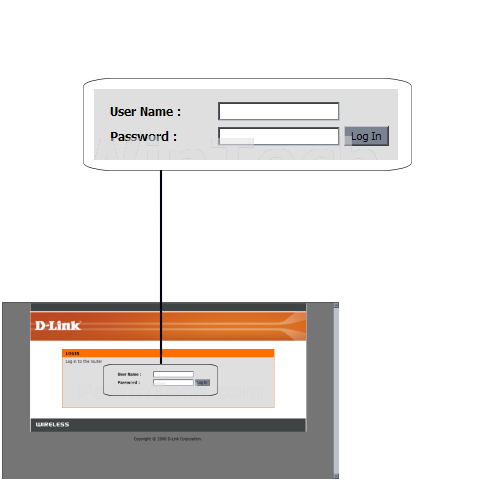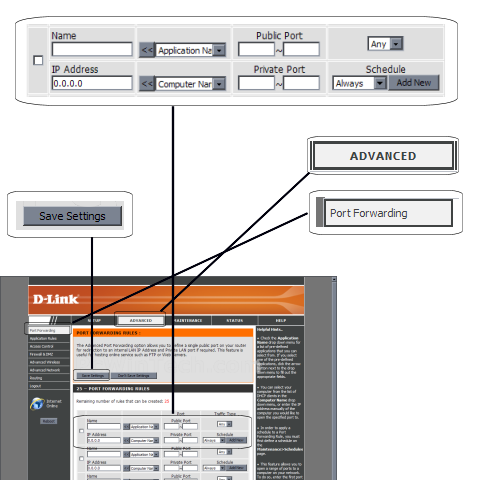D-Link - DIR-320 (D-Link Firmware)

Port Forwarding Guide
For automatic port forwarding try Simple Port Forwarding
Step 1.
Some routers & modems work best with port forwarding if you have a static
local IP.
Manually set your network interface card ( NIC ) to use a static ip address.
You can also download
my FREE Simple Static IP tool to set it for you.
Step 2.
Open your favorite web browser and input your routers ip address in the address bar.
Please note that you must have the http:// in order to connect to your
router/modem properly.
Need help finding you router IP address? Click here

Step 3.
Some router/modems require a username and/or password, if yours requires it, enter the routers username and password here.
If you don't know it you can check our list of default router and modem password list here.
If you have changed it and don't remember it you may have to reset your device to factory default using the reset button on most routers.
Step 4.
Once logged into your router click on "Advanced".
Once the page has loaded click on "Port Forwarding"
Be sure to check mark the small box to the left of "Name and IP address"
For "Name" Give your entry a name, it must not be the same as any others on this page.
Next enter the computers IP address in the "IP Address" field.
In "Public Port" enter a port or range to be forwarded.
Example: 2100~2200 or 2200~2200
Do the same for "Private Port".
In the combo box next to "Public Port" chose the protocol for the port forwarding rule, you can leave it an "Any" if you like.
Repeat steps for any more ports you need to forward.
Click "Save Settings"
All Done!