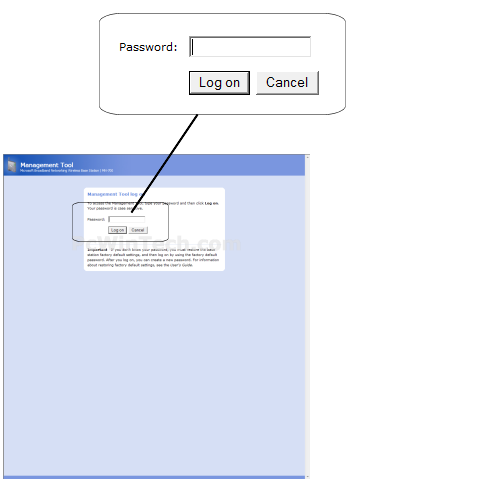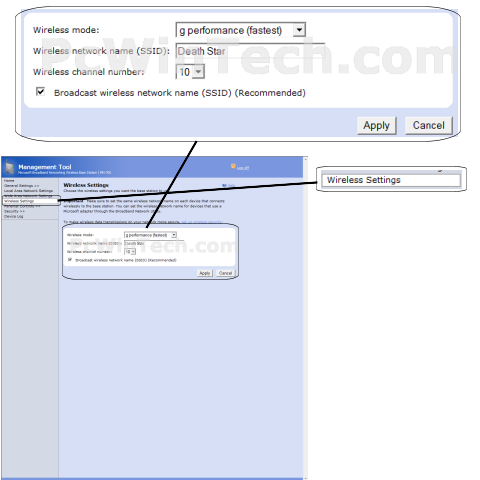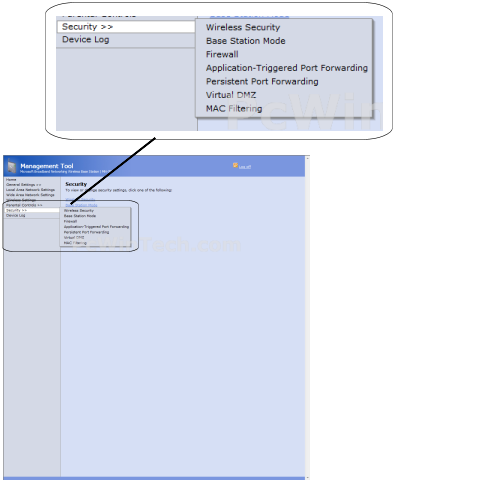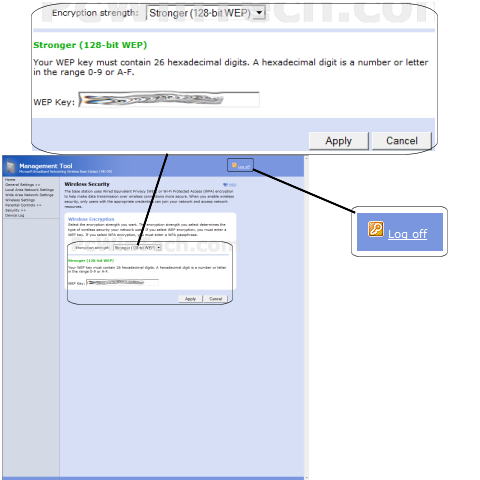Microsoft - MN-700 (Microsoft Firmware)

Wireless Setup Guide
Note: When setting up or changing your wireless settings it is a good idea to
be plugged into the router with your network cable and not your wireless
connection.
If you are using your
wireless connection and make any changes you will lose you wireless connection.
Step 1.
Open your favorite web browser and input your routers ip address in the address bar.
Please note that you must have the http:// in order to connect to your
router/modem properly.
Need help finding you router IP address? Click here

Step 2.
Put in your password, then click 'Log on'
If you don't know it you can check our list of default router and modem password list here.
If you have changed it and don't remember it you may have to reset your device to factory default using the reset button on most routers.
Step 3.
Once logged into your router click on the "Wireless Settings".
For 'Wireless Mode' choose an option you wish (mixed modes that support g and b networks will work with both old and new wireless cards).
For 'Wireless network name (SSID)' set a name you would like to call your
wireless.
What you put here is what will show up when you are searching for a wireless
connection.
For 'Wireless channel number' choose anything you like.
Once all information is set click on 'Apply'
Step 4.
Click on 'Security' and then 'Wireless Security'
Step 5.
For 'Encryption strength' you will have multiple options, for the sake of keeping
this guide simple I recommend you choose WPA.
WPA is widely supported by wireless cards and allows you to set your own
password.
For "Key" enter a password of your liking with a min. of 8 chars.
Once you have your setting all set click 'Apply'
Now click 'Log off' for the settings to take effect.
All done!