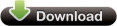
To performance junkies like myself the system restore in Windows just drives me nuts. There are reasons why system restore isn't in server editions of Windows. For starters system restore is backing up to the same hard drive your on, this kills performance and takes more space. The space it takes is a % of your drive, so if you have say a 500gb drive Windows will use up to 50gb of space! yikes. Not to mention if your hard drive dies you lose everything anyway. If you have a proper backup system setup then running system restore is pointless and by turning it off you can get some performance back from windows.
The less Windows has to do the better. Turning off system restore is very easy. But I have also included a vbs script file that you simply run and it will turn it off for you. This is for the admin out there that needs to turn off system restore from a lot of computers or for any one else who needs it. The vbs file doesn't say or show anything, you simply run it and that's it.
So first I will show you the manual way to turn off
system restore.
For Windows XP you will right click on my computer and then left click on
properties. You will see a system restore tab at the top.
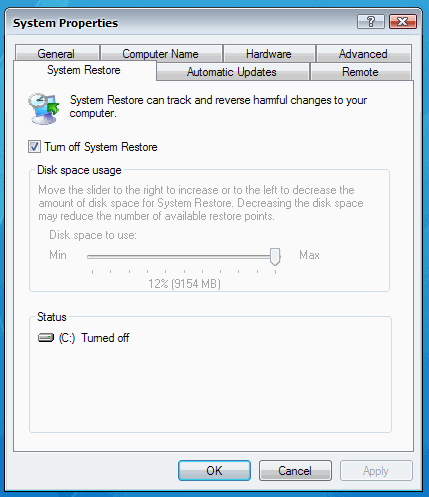
For Vista you will go to the start button and then right
click on computer, then left click on properties, from there on the left you
will click on system protection.

The
downloadable zip file is for you admin's out there that need to automate
turning it off.Any questions drop me a line in the forums!
-Shane


