Actiontec - GT704WG (Verizon Firmware)

Port Forwarding Guide
For automatic port forwarding try Simple Port Forwarding
Step 1.
Some routers & modems work best with port forwarding if you have a static
local IP.
Manually set your network interface card ( NIC ) to use a static ip address.
You can also download
my FREE Simple Static IP tool to set it for you.
Step 2.
Open your favorite web browser and input your routers ip address in the address bar.
Please note that you must have the http:// in order to connect to your
router/modem properly.
Need help finding you router IP address?
Click here

Step 3.
Enter your username and password and click 'OK'
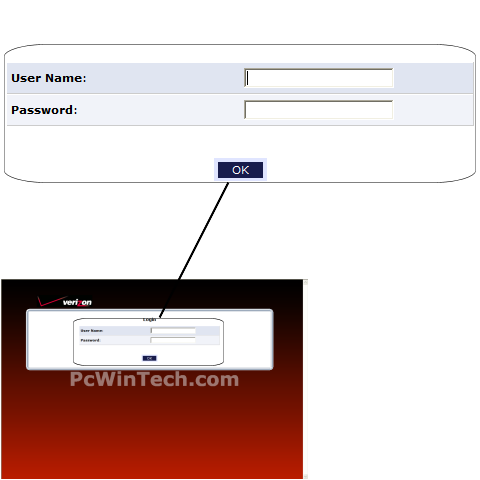
Click To View Full Picture
If you don't know it you can check our list of default router and modem password list
here.
If you have changed it and don't remember it you may have to reset your device to factory default
using the reset button on most routers.
Step 4.
Once logged into your router click on "Firewall Settings"
Set the firewall to 'Minimum Security' to allow Inbound connections.
Now Click 'Apply'
When the page is done reloading click on 'Port Forwarding'
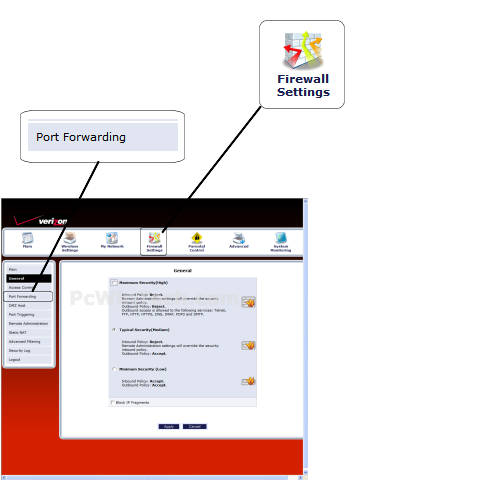
Click To View Full Picture
Step 5.
Click 'Add'
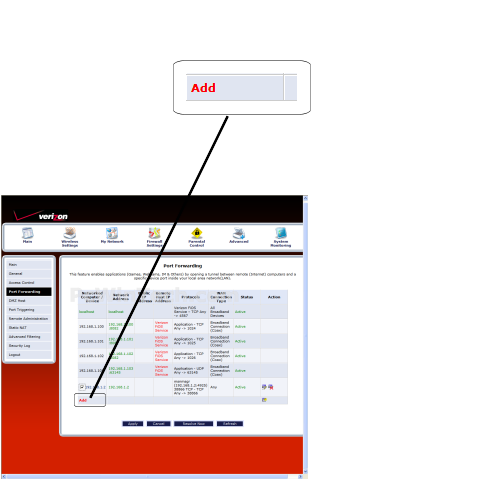
Click To View Full Picture
Step 6.
For Protocol click on 'Add'
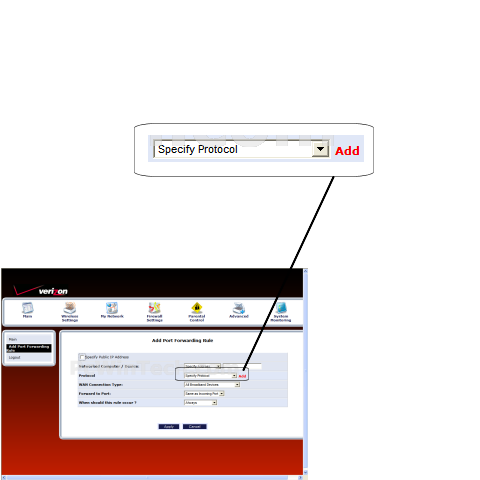
Click To View Full Picture
Step 7.
Click 'Add Server Ports'
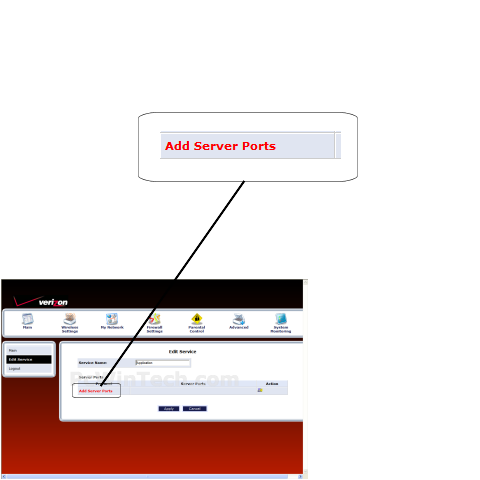
Click To View Full Picture
Step 8.
For 'Protocol' choose your protocol, normally TCP or UDP.
For 'Source Ports' choose 'Any'
For 'Destination Ports' Choose either 'Range' or 'Single' then enter the ports
to be forwarded.
Example: 2100 or 2100 - 2105
Click 'Apply'
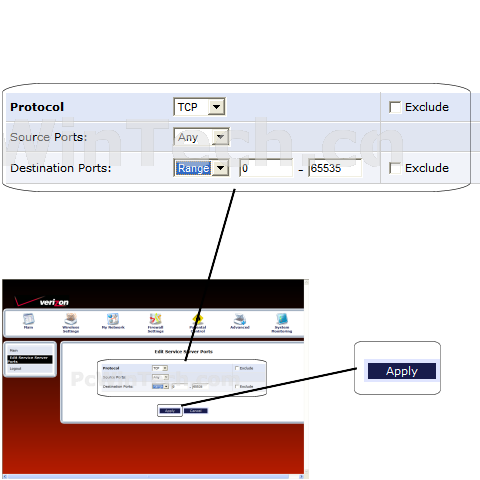
Click To View Full Picture
Step 9.
If you have more ports to add repeat steps 7 & 8.
Once all ports have been added give the service a name.
For 'Service Name' give your entry a unique name.
Now click 'Apply'
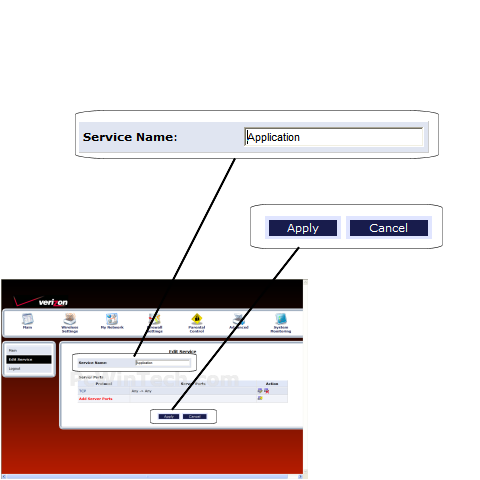
Click To View Full Picture
Step 10.
For 'Networked Computer / Device' choose 'Specify Address' and then input the
local IP address to forward the ports to.
For 'WAN Connection Type' choose 'All Broadband Devices'
For 'Forward to Port' choose 'Same as Incoming Port'
For 'When should this rule occur' choose 'Always'
Click 'Apply'
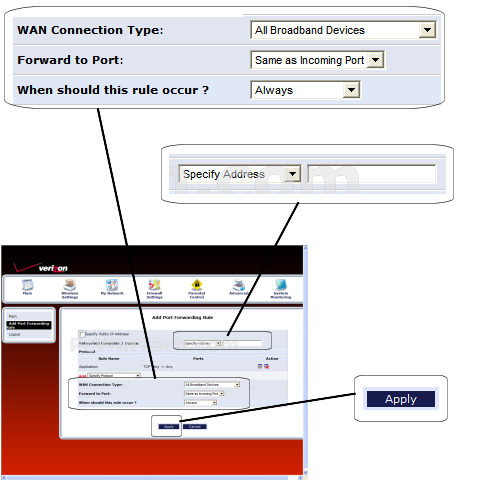
Click To View Full Picture
All done!

