RouterTech v2.8 (RouterTech Firmware)
Website: www.routertech.org

Wireless Setup Guide
Note: When setting up or changing your wireless settings it is a good idea to
be plugged into the router with your network cable and not your wireless
connection.
If you are using your
wireless connection and make any changes you will lose you wireless connection.
Step 1.
Open your favorite web browser and input your routers ip address in the address bar.
Please note that you must have the http:// in order to connect to your
router/modem properly.
Need help finding you router IP address?
Click here

Step 2.
Put in your username and password, then click 'Log In'
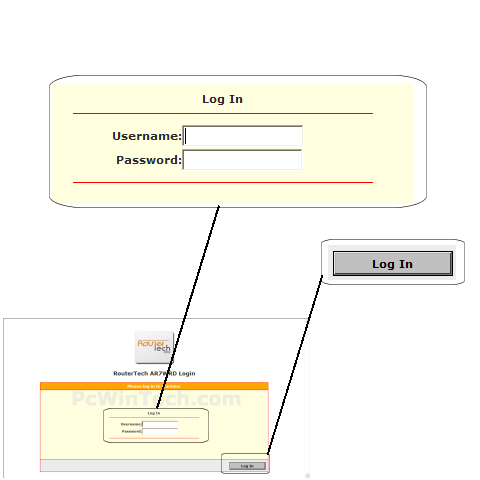
Click To View Full Picture
If you don't know it you can check our list of default router and modem password list
here.
If you have changed it and don't remember it you may have to reset your device to factory default
using the reset button on most routers.
Step 3.
Click "Wireless"
By default 'Setup' should be chosen, if not click it now.
Put a check on "Enable AP:"
For 'SSID' set a name you would like to call your
wireless.
What you put here is what will show up when you are searching for a wireless
connection.
For ' Hidden SSID' normally you will have this unchecked.
This will broadcast your wireless connection to be detected by your wireless
card.
This is a good way for a standard user to find the network, but also why it is
important to have wireless security in place.
For 'Channel B/G' choose a number between 1 to 11 (11 is a good default).
For '802.11 Mode' set to 'Mixed'.
Once all information is set click on 'Apply'
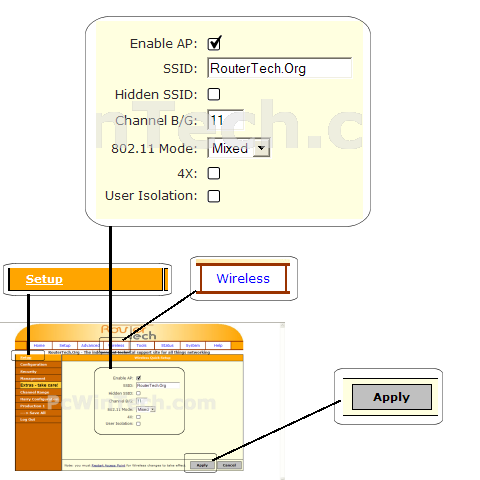
Click To View Full Picture
Step 4.
Now click on 'Security'
For 'Wireless Security Level' you will have multiple options, for the sake of keeping
this guide simple I recommend you choose WPA.
WPA is widely supported by wireless cards and allows you to set your own
password.
Choose 'PSK String'
For setting your wireless password you will enter it into the 'String' box.
Once you have your setting all set click 'Apply'
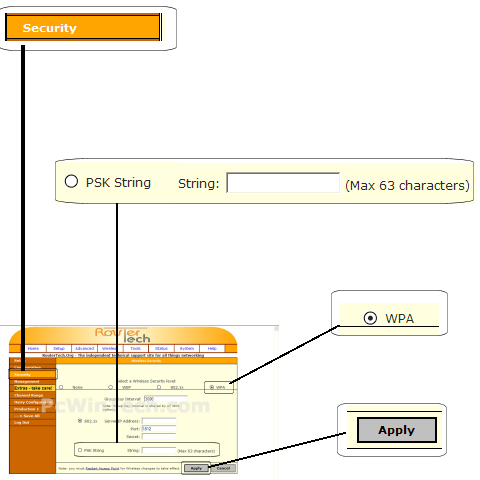
Click To View Full Picture
Step 5.
In order for you settings to be remembered if you restart or repower your router
you need to save the settings.
Click on "System"
Once the page is done loading you should be on "System Commands" if not click it
now.
Click "Save All"
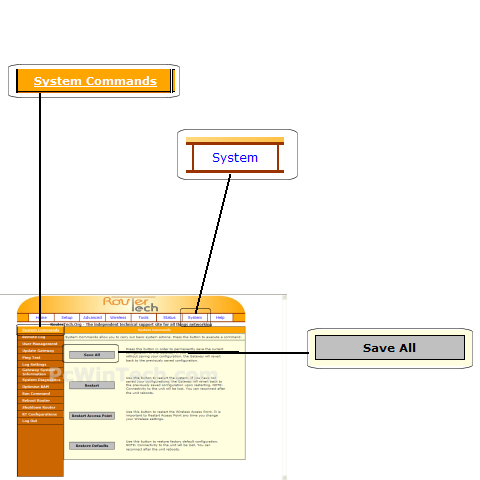
Click To View Full Picture
All done!

