D-Link - DIR-615 (D-Link Firmware)

Port Triggering Guide
Note: An added benefit of Port Triggering is you do not need to worry about
ip addresses.
When using port triggering with applications that don't make outbound
connections you can use my free
Port Triggering
Initiator to make the connections to trigger the ports for you.
Step 1.
Open your favorite web browser and input your routers ip address in the address bar.
Please note that you must have the http:// in order to connect to your
router/modem properly.
Need help finding you router IP address?
Click here

Step 2.
Put in your username and password, then click 'Log In'
If you don't know it you can check our list of default router and modem password list
here.
If you have changed it and don't remember it you may have to reset your device to factory default
using the reset button on most routers.
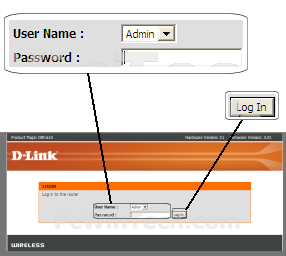
Click To View Full Picture
Step 3.
Once logged into your router click on "Advanced"
Once the page has loaded click on "Application Rules"
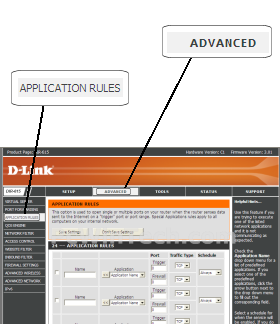
Click To View Full Picture
Step 4.
Be sure to put a check on on the small box located at the left of
"Application Name"
For "Name" Give your entry a name, it must not be the same as any
others on this page.
In the "Trigger" enter the ports to be used as the trigger.
Example: 3000
Under "Traffic Type" choose which protocol to use.
In the "Firewall" enter the ports to be forwarded.
Example: 3000
Again under "Traffic Type" choose which protocol to use.
Note: You can leave the "Schedule" at it's default.
Repeat this steps for all ports.
Click "Save Settings"
All Done!
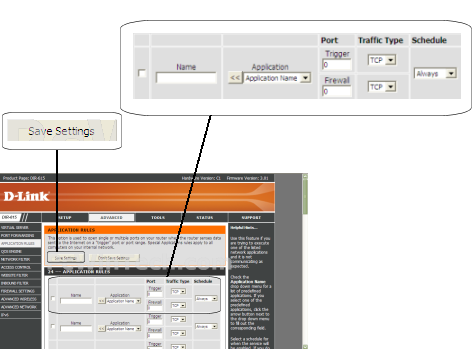
Click To View Full Picture

