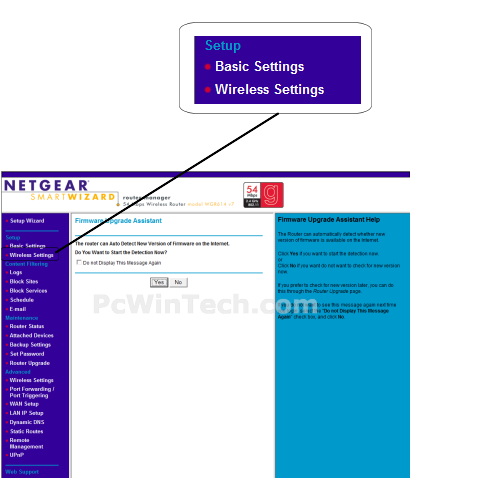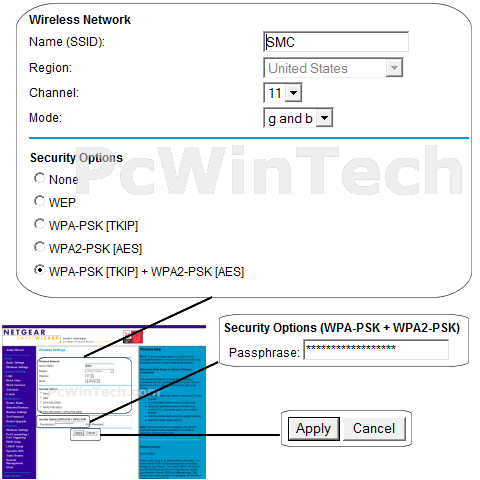Netgear - WNR834B v2 (Netgear Firmware)

Wireless Setup Guide
Note: When setting up or changing your wireless settings it is a good idea to
be plugged into the router with your network cable and not your wireless
connection.
If you are using your
wireless connection and make any changes you will lose you wireless connection.
Step 1.
Open your favorite web browser and input your routers ip address in the address bar.
Please note that you must have the http:// in order to connect to your
router/modem properly.
Need help finding you router IP address? Click here

Step 2.
Some router/modems require a username and/or password, if yours requires it, enter the routers username and password here.

If you don't know it you can check our list of default router and modem password list here.
If you have changed it and don't remember it you may have to reset your device to factory default using the reset button on most routers.
Step 3.
Once logged into your router click on "Wireless Settings".
Step 4.
For 'Name (SSID)' set a name you would like to call your
wireless.
What you put here is what will show up when you are searching for a wireless
connection.
For 'Channel' you can choose anything you like. If you have a 2.4 GHz cordless phone and it uses the same channel then your wireless connection will get dropped.
For 'Mode' choose 'Up to 130Mbps'.
For 'Security Options' choose 'WPA-PSK [TKIP] + WPA2-PSK [AES]
For 'Passphrase' put in a password of your liking, min 8 chars long.
Once all setting are set click 'Apply'
All done!