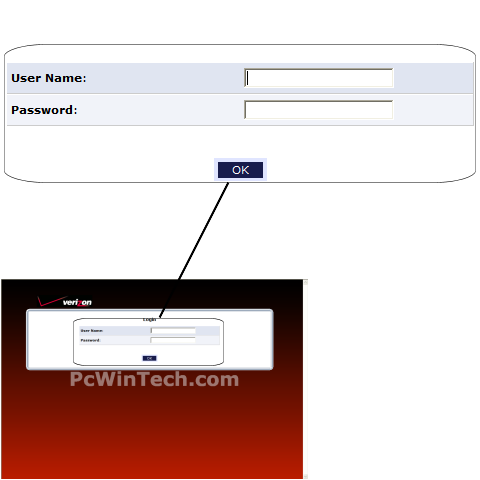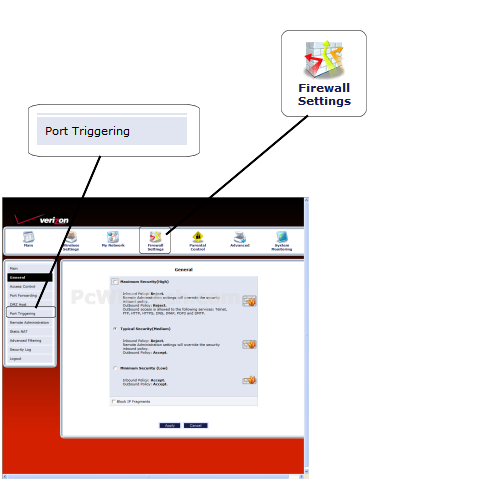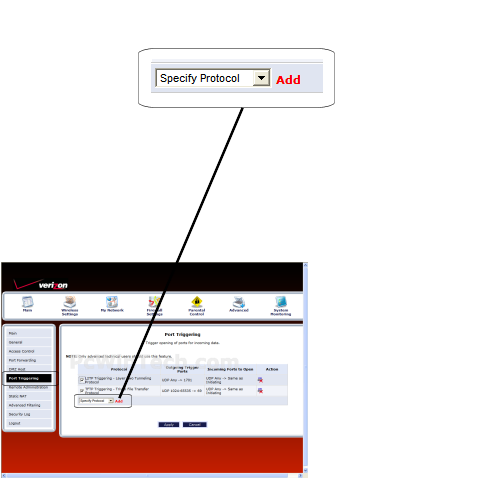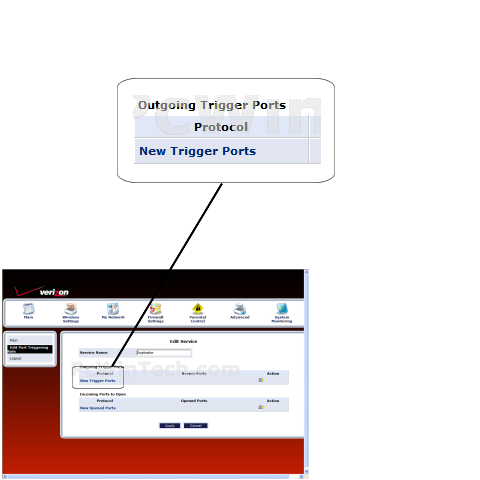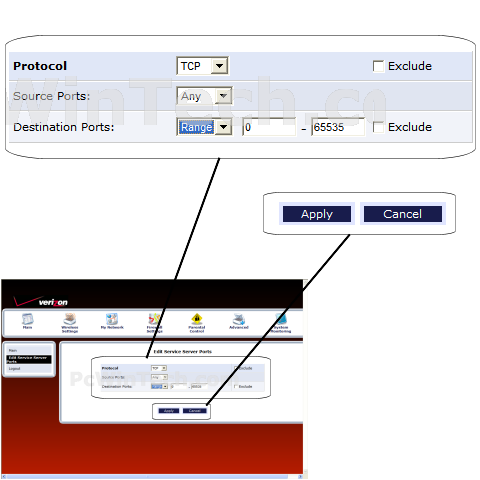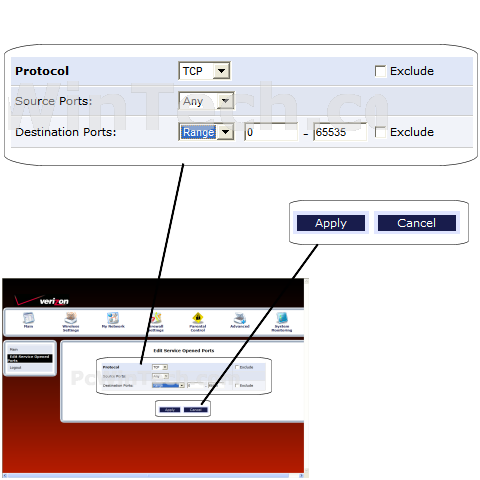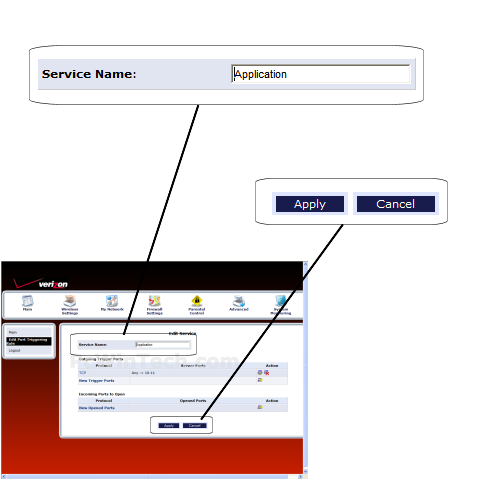Actiontec - MI424-WR (Verizon Firmware)

Port Triggering Guide
Note: An added benefit of Port Triggering is you do not need to worry about ip addresses.
When using port triggering with applications that don't make outbound
connections you can use my free
Port Triggering
Initiator to make the connections to trigger the ports for you.
Step 1.
Open your favorite web browser and input your routers ip address in the address bar.
Please note that you must have the http:// in order to connect to your
router/modem properly.
Need help finding you router IP address? Click here

Step 2.
Enter your username and password and click 'OK'
If you don't know it you can check our list of default router and modem password list here.
If you have changed it and don't remember it you may have to reset your device to factory default using the reset button on most routers.
Step 3.
Once logged into your router click on "Firewall Settings"
Set the firewall to 'Minimum Security' to allow Inbound connections.
Now Click 'Apply'
When the page is done reloading click on 'Port Triggering'
Step 4.
Click 'Add'
Step 5.
For 'Outgoing Trigger Ports' click on 'New Trigger Ports'
Step 6.
For 'Protocol' choose your protocol, normally TCP or UDP.
For 'Source Ports' choose 'Any'
For 'Destination Ports' Choose either 'Range' or 'Single' then enter the ports
to be used as the trigger.
Example: 2100 or 2100 - 2105
Click 'Apply'
Step 7.
For 'Incoming Ports to Open' click on 'New Opened Ports'
Step 8.
For 'Protocol' choose your protocol, normally TCP or UDP.
For 'Source Ports' choose 'Any'
For 'Destination Ports' Choose either 'Range' or 'Single' then enter the ports
to be forwared.
Example: 2100 or 2100 - 2105
Click 'Apply'
Step 9.
If you have more ports to add repeat steps 7 & 8.
Once all ports have been added give the service a name.
For 'Service Name' give your entry a unique name.
Now click 'Apply'
All done!